Who Is In Report
The Who's In Report is a scheduled report that provides a summary of all desk bookings, attendees, visitors, and guests across your organisation over a selected period. This report helps you stay informed about office attendance patterns with automated delivery at your chosen frequency.
Creating a New Scheduled "Who’s In" Report
To schedule a new report:
Click on Schedule New Who’s In Report.
Schedule Details
First, enter a Schedule Name and select the relevant office locations.
Under the Schedule Details section, configure when and how often the report should run:
-
Frequency: Choose how often you’d like the report to be sent:
Daily, Weekly, or Monthly. -
Day and Time: Set the specific day and time for the report to be delivered.
-
Run Until: Define how long the schedule should run by selecting an end date from the calendar.
-
Date Range: Select the period the report should cover.
Options include Current Week, Previous Week, or Next Week. -
Report Content: Choose the data you'd like included in the report by ticking the relevant options:
-
Visitors
-
Meeting Attendees
-
Internal Desk Bookings
-
Guest Desk Bookings
-

Filters
-
Recipients: Select a recipient from the dropdown list to receive the report.
-
Exclude Registered Users: Toggle this option on if you'd like the report to only include external users (e.g., guests or visitors).
- Custom Questions: If you’ve set up custom questions within your booking process, you can include them in the report:
-
Tick Custom Questions.
-
Select the specific questions you’d like to appear in the report.
-
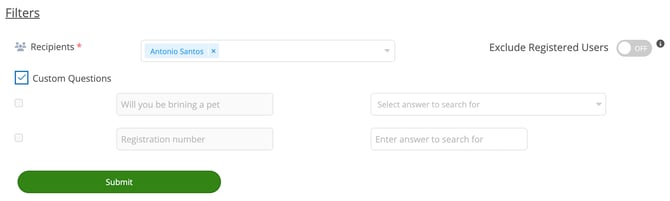
How to View, Edit or Delete Report
Your newly scheduled report will appear on the Scheduled Who’s In Reports page, and a copy will be sent to your inbox in CSV format.
You can return at any time to edit or delete the report as needed.


